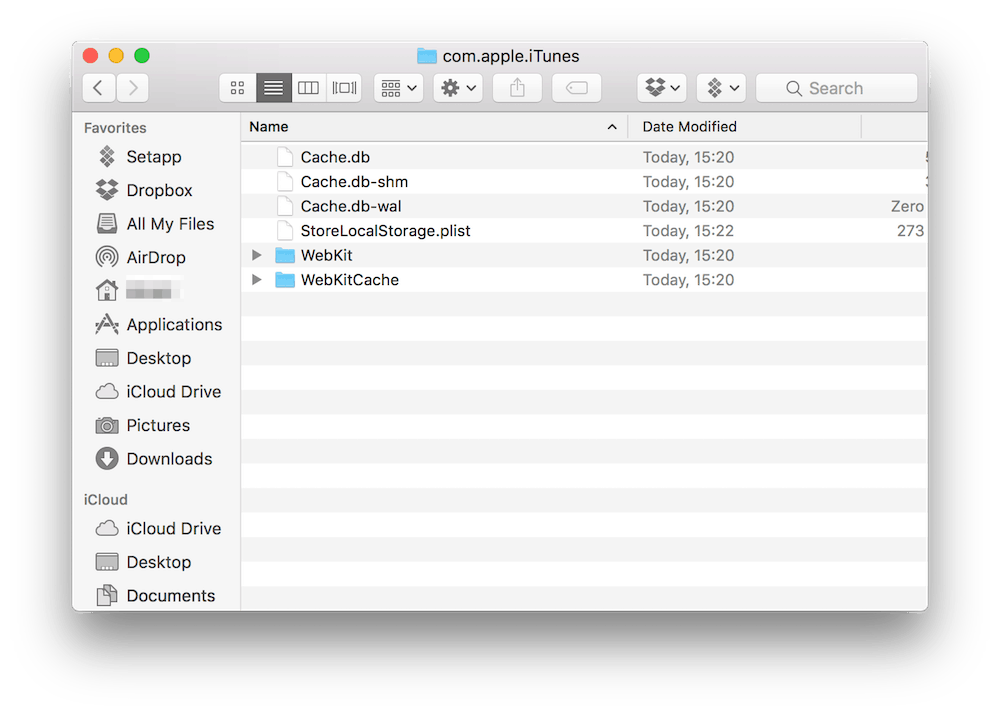![]() When you first open iTunes, it’s a lightweight app for handling your growing audio files and music. But the more you diversify your musical taste, the bigger the iTunes music library gets and, with time, the problems begin to arise. Your playlists become clogged with duplicate files and, finally, you'll end up (like most of us) migrating the 100GB+ music library onto an external drive to avoid the annoying “startup disk almost full” message.
When you first open iTunes, it’s a lightweight app for handling your growing audio files and music. But the more you diversify your musical taste, the bigger the iTunes music library gets and, with time, the problems begin to arise. Your playlists become clogged with duplicate files and, finally, you'll end up (like most of us) migrating the 100GB+ music library onto an external drive to avoid the annoying “startup disk almost full” message.
Apple Music, the company's music streaming service, can be a lifesaver here, since it eliminates the need for huge music libraries. Apple Music gives access to more than 30 million songs for those who sign up for a subscription plan.
But as iTunes evolved from a simple music player into a complex media and device management program, its need for storage resources has expanded. For example, the iTunes Store is used to display movies, apps, and music, and all of these sections add to the cache occupying space on your startup disk as you use them.
The more you listen to Apple Music, the more your disk space shrinks, even if you don't save albums for offline listening. The reason for that is simple: iTunes stores what you listen to in the cache so you don't have to download it again.
Also, if you own an iPhone, iPad, or iPod, iTunes will manage the data on it, which also adds to the junk in your limited storage space. You don't have to look too far: just consider the .IPSW (firmware) file you download with every major iOS version release, which is typically more than 1GB in size. Add to this any iOS device backup and only a multiple-terabytes storage disk will be able to meet your needs. For Mac users with SSDs, this is mission impossible.
Fortunately, all these unnecessary files, junk data, and caches can be cleared regularly to free up space on your limited storage.
Clearing the iTunes Cache the Advanced Mac User Way
Apple stores the iTunes cache files in the cache folder, which also includes caches of other apps too. To locate and delete it:
- First, quit iTunes, then launch Finder. Press the Command + Shift + G shortcut, and paste the following path into the Go to Folder prompt:
~/Library/Caches/com.apple.itunes - Select all the files and move them into Trash, or delete the folder containing the cache.
- Relaunch iTunes, and the app will create any necessary files again, but the SubscriptionPlayCache will be a much lighter folder than it was. If you notice that your storage space is shrinking again, come back and delete the files once again.
How to Clear the iTunes Cache the Easy Way
There is an easier way to do all this, though: launch a Mac optimization app such as CleanMyMac or CCleaner, and hit scan. CleanMyMac, for example, will scour your system for cache and junk files, as well as identifying unnecessary files that can be safely removed. In just a few seconds the exact information on how much space that can be recovered with the click of a button will be displayed. Then, to eliminate the iTunes cache, just click “Clean” and once the process has finished your Mac will be refreshed and any files you no longer need will have been eliminated.
Best Mac Optimization Software of 2024
| Rank | Company | Info | Visit |
|
1
|
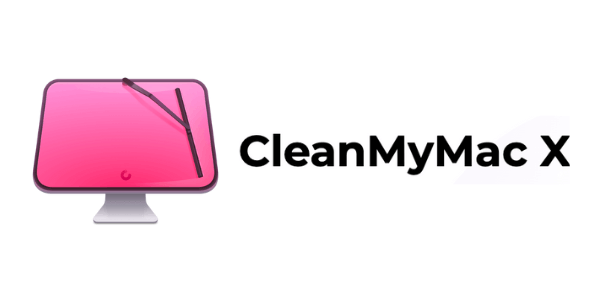 |
|
|
|
2
|
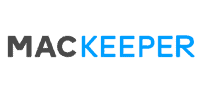 |
|
|
|
3
|
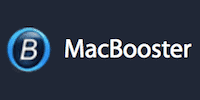 |
|
More FAQs
- CleanMyMac FAQ
- How Can I Completely Delete an Application from My Mac?
- How Can I Make My Mac Start Faster?
- How Do I Clean Out My Mac Hard Drive?
- How Do I Clear the Cache Files on My Mac?
- How Do I Clear the Cache of iTunes?
- How Do I Free up System Memory on My Mac?
- How Do I Make Firefox on Mac Faster Again?
- How Do I Make macOS Sierra Faster?
- How Do I Reindex Spotlight?
- How Do I Remove iPhone, iOS Backups From My Mac?
- How Do I Test My Mac’s Performance?
- Is There a Registry Cleaner for Mac?
- MacKeeper FAQ
- What Is Making My Mac Slow?
- Why Is Emptying Trash on My Mac Slow?
- Why Is My Mac So Slow to Wake Up?
Get the Best Deals on Mac Optimization Software
Stay up to date on the latest tech news and discounts on Mac optimization software with our monthly newsletter.