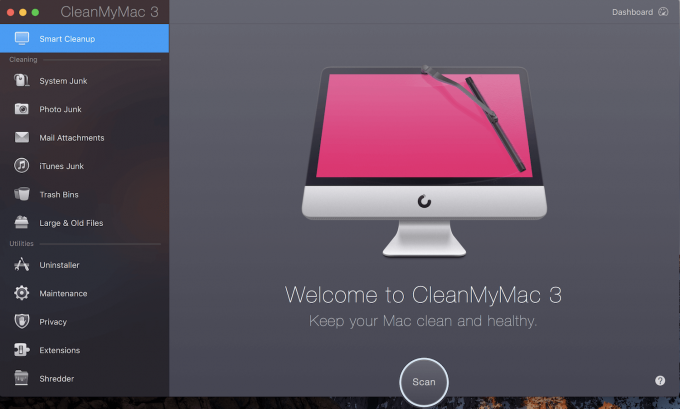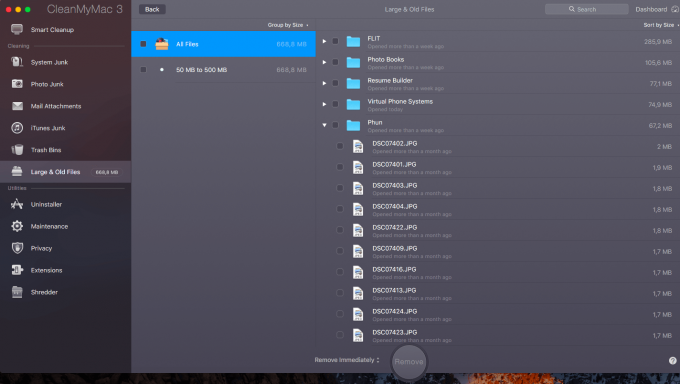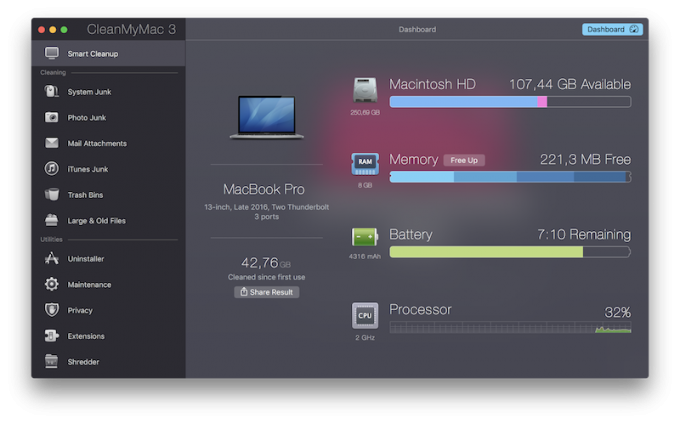MacPaw's CleanMyMac software is a great example of just how a simple, easy-to-use and straightforward Mac optimization client can quickly become the most used app, trusted by millions of users across the globe.
MacPaw's CleanMyMac software is a great example of just how a simple, easy-to-use and straightforward Mac optimization client can quickly become the most used app, trusted by millions of users across the globe.
What we love about CleanMyMac is the extra mile that its developers have gone to deliver a powerful utility that not only keeps the Mac clean but also provides great status monitoring and maintenance utilities. You'll always receive up-to-date information about the Mac's storage, CPU, and RAM usage, and so if the startup disk is about to fail then you'll know about it well before the crash actually happens and have enough time to prepare for it.
CleanMyMac isn't the only software that Ukraine-based MacPaw has developed since its foundation in 2009, either. Gemini and Setapp are among the apps and services targeting Mac users, and all its software is reasonably priced.
Is CleanMyMac Safe?
Although the software is heavily promoted through various means – Google ads included – and this might raise a red flag among hardcore Mac users, MacPaw's CleanMyMac software is absolutely safe to use.
But that wasn't always so, and ignoring that would be irresponsible of us. Since CleanMyMac's inception, MacPaw has released a few updates to the Mac optimization software, fixing various issues that users and developers had discovered.
Since the internet is not a forgiving place, you'll find user reports from previous years talking about the mess that the software created after use. It’s important to look at the age of any critical comments because many of these appeared in the early days of CleanMyMac. We have tested the more recent version of the software, and have found it to be a fantastic tool.
During our comprehensive testing and research, we've found that CleanMyMac is a safe, legitimate piece of software to use. We've also found that the software does what it sets out to do, so we can conclude that it is a trustworthy solution.
How Does CleanMyMac Work?
After downloading the official copy of the software for free, installing CleanMyMac is as easy as drag-and-drop – as you'd expect from a light Mac application. Once the app is ready it will launch with an uncluttered and easy-to-use interface that will guide the user through the cleaning process. We recommend using the default option, Smart Cleanup, which will pop up and prompt the user to scan the Mac for junk data. The app also includes multiple cleaning options and maintenance utilities, is able to remove any discovered junk data and can delete stored caches as well as any other unnecessary files to help optimize the machine's storage and performance.
Upon hitting the scan button CleanMyMac will scour the system, photos, and iTunes folders and search for mail attachments, caches, and large and old files. Once complete, it will then flag any detected files for removal. The length of time of the scanning process is dependent on the Mac's hardware, but scans don’t typically take very long. CleanMyMac will then quantify the amount of data that can be safely removed, allowing it to all be removed immediately or providing the user with the opportunity to review the files before they are permanently deleted to free up storage space. Large and old files aren't removed automatically – they always need user review – so take your time and carefully go through every large file that CleanMyMac has flagged, otherwise you might end up with an important file deleted permanently.
The cleaning process is very simple: after reviewing the files (or not) just hit the “Remove” button and the files will be wiped from the Mac. CleanMyMac offers additional maintenance utilities – scripts that can be run to optimize performance and which we have detailed on our blog – covering categories such as Privacy, Extensions, Shredder, and Uninstaller. These are services that require user input, which explains why the developers didn’t include them in the automated workflow. Each utility includes a set of scripts, tools that we have explained in closer detail in our review, so be sure you check that out to learn more about what you'll get for your money from a top-rated Mac optimization app.
Does CleanMyMac Remove Viruses and Malware?
No. Unfortunately, CleanMyMac's feature set doesn't include an antivirus. It does protect user privacy by removing locally stored items that remain after using Chrome, Firefox, or Safari: cookies, browsing history, downloads history, and more. These services are the first line of defense, but for more advanced malware protection you will need antivirus software or another Mac optimization app that includes this feature, such as MacKeeper.
Should I Use CleanMyMac?
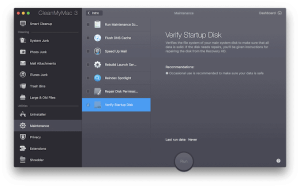 If you are looking for a solution to optimize storage and performance, then CleanMyMac is our highest-rated software and therefore can be recommended with confidence. Since the app was first tested we haven't stopped using it, meaning CleanMyMac is the main app that we use to clean junk files and caches that build up as we use our Macs.
If you are looking for a solution to optimize storage and performance, then CleanMyMac is our highest-rated software and therefore can be recommended with confidence. Since the app was first tested we haven't stopped using it, meaning CleanMyMac is the main app that we use to clean junk files and caches that build up as we use our Macs.
If the Mac is new and fresh then you won't feel the need for an optimization app, but as time goes by and it is used more and more the startup disk has less and less space available, so eventually you will definitely need to do something about it. The best solution is to remove all of the files that you don't need, so start with the junk and cache files that build up and occupy tons of space.
In case you're wondering about how often it is recommended to purge such unneeded data from your startup disk, our advice is either biweekly or monthly. Keep an eye on CleanMyMac dashboard’s storage section and when it begins to drop under a threshold defined by yourself, run the app and enjoy how easily it frees up space.
Is There a Free Version of CleanMyMac?
Yes. CleanMyMac is available as a free download and it can be used for free for as long as you can handle the program’s limitations. The free version grants access to all of CleanMyMac features, but it only allows the removal of 500MB junk data at a time so if you are looking to free up gigabytes of space then a purchased license is required. Also, the free version only provides basic functionality and can only run a limited number of scripts. However, the secure removal feature can be used within the Shredder module, your Mac's health can be monitored via the mini CleanMyMac app located in the menu bar, or the system’s RAM can be cleaned without any restrictions.
Of course, the free version should be of help since the 500MB of free cleaning can be used for many purposes, and the few available maintenance scripts are also very helpful. However, a more efficient method for your Mac’s space and performance is to buy a CleanMyMac license.
Is CleanMyMac Worth the Money?
 If you are looking for the best paid software to optimize your Mac, then CleanMyMac is an obvious choice. It packs all of the necessary features to keep the machine free from unnecessary data such as junk files and caches, and it includes utilities to keep the Mac in optimal performance such as a set of maintenance scripts and an application uninstaller that can completely remove any unwanted apps. It also provides the first line of defense for protecting privacy by removing traces of personal data that hackers could use to siphon off information from the Mac.
If you are looking for the best paid software to optimize your Mac, then CleanMyMac is an obvious choice. It packs all of the necessary features to keep the machine free from unnecessary data such as junk files and caches, and it includes utilities to keep the Mac in optimal performance such as a set of maintenance scripts and an application uninstaller that can completely remove any unwanted apps. It also provides the first line of defense for protecting privacy by removing traces of personal data that hackers could use to siphon off information from the Mac.
In addition, CleanMyMac provides information about the Mac's health and allows users to free up RAM if they deem it necessary. Thanks to the built-in S.M.A.R.T. monitoring system (available for hard drives only) the software will warn you if the startup disk is about to fail.
Why pay for the software? Because along with the features that the app packs in, you also get access to responsive customer support, a detailed knowledge base, video tutorials, and a dedicated page for customer suggestions. And all that's on top of a clean Mac.
Best Mac Optimization Software of 2024
| Rank | Company | Info | Visit |
|
1
|
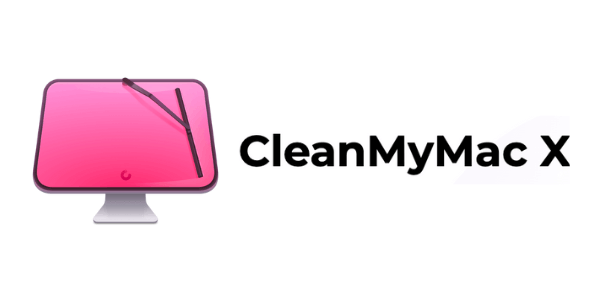 |
|
|
|
2
|
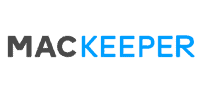 |
|
|
|
3
|
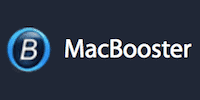 |
|
More FAQs
- CleanMyMac FAQ
- How Can I Completely Delete an Application from My Mac?
- How Can I Make My Mac Start Faster?
- How Do I Clean Out My Mac Hard Drive?
- How Do I Clear the Cache Files on My Mac?
- How Do I Clear the Cache of iTunes?
- How Do I Free up System Memory on My Mac?
- How Do I Make Firefox on Mac Faster Again?
- How Do I Make macOS Sierra Faster?
- How Do I Reindex Spotlight?
- How Do I Remove iPhone, iOS Backups From My Mac?
- How Do I Test My Mac’s Performance?
- Is There a Registry Cleaner for Mac?
- MacKeeper FAQ
- What Is Making My Mac Slow?
- Why Is Emptying Trash on My Mac Slow?
- Why Is My Mac So Slow to Wake Up?
Get the Best Deals on Mac Optimization Software
Stay up to date on the latest tech news and discounts on Mac optimization software with our monthly newsletter.